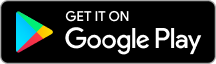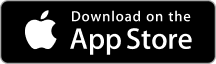Inhaltsverzeichnis
[hide]
How to integrate WIRECLOUD with Zoho CRM
WIRECLOUD is a professional cloud VoIP telephone system for enterprises (KMU) based on IP telephony (PBX). WIRECLOUD can be seamlessly integrated with Zoho CRM to enable the users to make and manage calls from within the Zoho CRM web interface. The calls will be associated with the leads, contacts or accounts in your Zoho CRM. WIRECLOUD can be integrated to Zoho CRM through the following steps:
Authorize WIRECLOUD PBX
To authorize WIRECLOUD PBX integration:
- Login to your WIRECLOUD account: https://www.wirecloud.de/login/
- Click on VOIP from the main navigation and click on CRM Integration from the left menu.
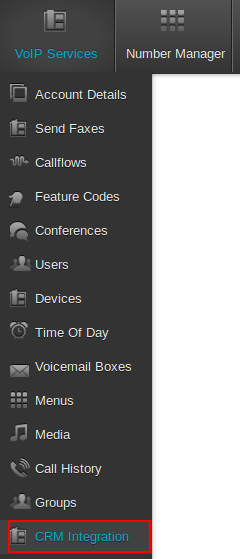
- Choose Zoho CRM from the dropdown and click Submit
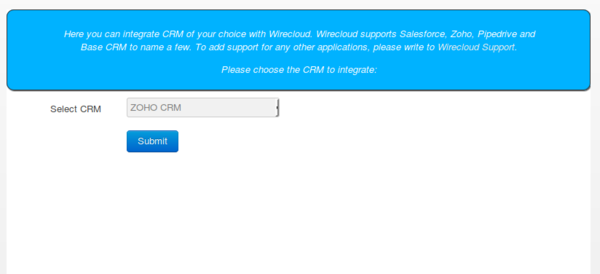
- In the next screen click on “Authenticate with Zoho CRM” button.
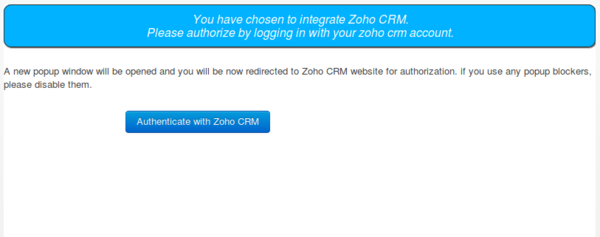
- A popup will be opened asking for the Zoho CRM credentials. Please login to your Zoho CRM account and click on the “Accept” button.
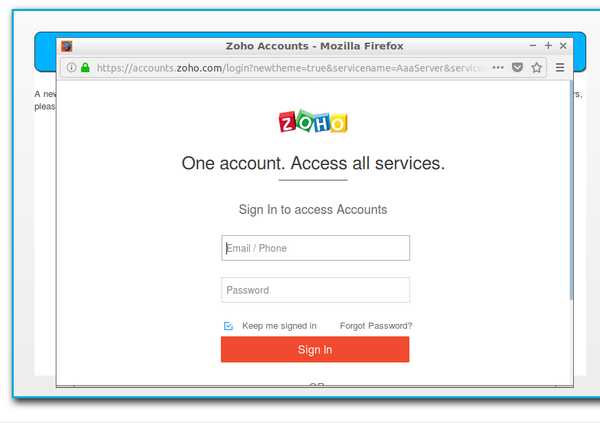
- Now you have successfully authorized the WIRECLOUD PBX integration.
Map Zoho CRM users to Wirecloud
- After a successful authorization attempt you will be taken to a page where you can see the Zoho CRM users and phone numbers. Please choose the numbers to be mapped to each Zoho CRM users.
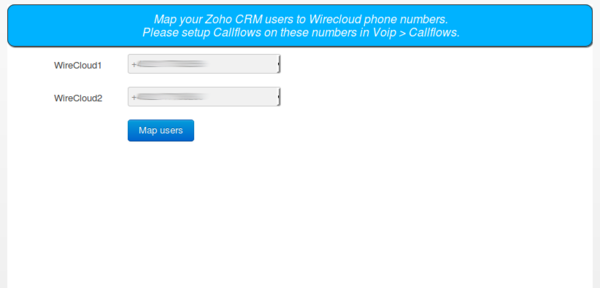
- Click on the “Map users” button and the mapping is complete now.
Callflow setup
As a WIRECLOUD user, you have the full freedom to control how the incoming calls will be handled. You can setup Callflows on the mapped phone numbers according to your needs. The calls can be forwarded to a single device, to a user, groups, call center queues etc. To setup Callflows please choose Voip from the main navigation and click on “Callflows” from the left menu. To create a new Callflow:
- Click on “ADD CALLFLOW”
- Choose the number you wish to map
- Drag items from the toolbar which is on the right side
- Save the Callflow.
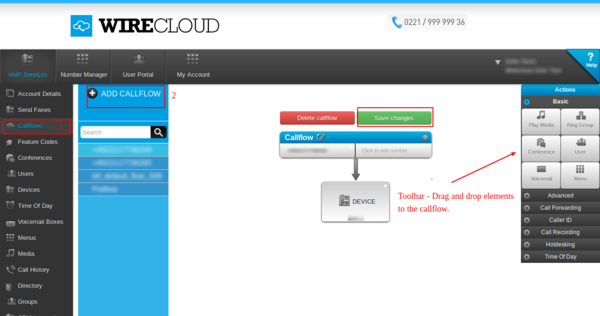
For more help on Callflow setup and available Callflow elements please refer the following links (German language documentation).
After you have successfully integrated WIRECLOUD you can make outgoing calls, notified about incoming calls and the calls will be logged as activities in the Zoho CRM.